







ラズパイで測定したデータなどをグラフ表示したい時に便利なのが「matplotlib」である。本来、このpythonライブラリは科学技術計算用だが、2次元グラフのプロットが出来る。
| <testgraph.py> | ||
#!/usr/bin/python
#-*- coding:utf-8 -*-
import matplotlib.pyplot as plt
import time
logpath = '/home/pi/Graph/'
logfile = 'logdate.log'
graphfile = 'graph.jpg'
#******* グラフを生成する関数 ***********
def makeGraph():
x = [1, 2, 3, 4]
y1 = [5.5, 6.2, 9.6, 10.5]
y2 = [4, 5, 6, 7]
fig, ax1 = plt.subplots(1,1, sharex=True, figsize=(6, 4))
ax2 = ax1.twinx()
#グラフ描画
ax1.plot(x, y1, 'r') #color=red
ax2.plot(x, y2, 'b') #color=blue
#ラベル類表示
ax1.set_xlabel('Time')
ax1.set_ylabel('Data1', color='r')
ax2.set_ylabel('Data2', color='b')
ax1.set_title('Two Data View')
fig.savefig(logpath+graphfile)
fig.show()
#********** メイン関数 *******
def main():
makeGraph()
time.sleep(5)
#******* 起動 *****
if __name__ == '__main__':
main()
|
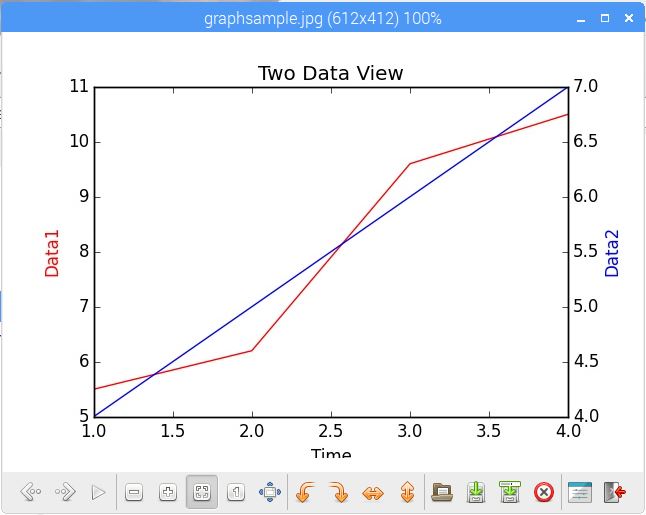 testgraph.pyの実行例 |
 |
 |
| ワンワイヤー温度測定の確認 | DS18B20温度センサ (プルアップ抵抗値は4.7kΩ) |
| <w1therm.py> | |
import glob, time
base_dir = '/sys/bus/w1/devices/'
device_folder = glob.glob(base_dir + '28*')[0]
device_file = device_folder + '/w1_slave'
def read_temp_raw():
f = open(device_file, 'r')
lines = f.readlines()
f.close()
return lines
def read_temp():
lines = read_temp_raw()
while lines[0].strip()[-3:] != 'YES':
time.sleep(0.2)
lines = read_temp_raw()
equals_pos = lines[1].find('t=')
if equals_pos != -1:
temp_string = lines[1][equals_pos+2:]
temp_c = float(temp_string) / 1000.0
return temp_c
try:
while True:
print('temp=%2.1f' % read_temp())
time.sleep(1)
except KeyboardInterrupt:
pass
|
配線図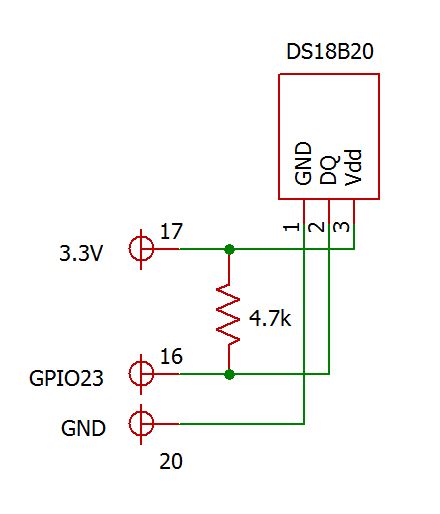 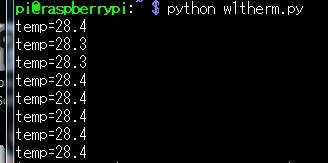 w1therm.pyの実行例 |
| <tmp18b20.py>(CSVファイルを作成) | <tmpplot.py>(CSVファイルをプロット) | |
from datetime import datetime
from time import sleep
import csv
import glob
base_dir = '/sys/bus/w1/devices/'
device_folder = glob.glob(base_dir + '28*')[0]
device_file = device_folder + '/w1_slave'
dtFormat = '%Y-%m-%d %H:%M:%S'
def read_temp_raw():
with open(device_file, 'r') as tf
lines = tf.readlines()
return lines
def read_temp():
lines = read_temp_raw()
while lines[0].strip()[-3:] != 'YES':
time.sleep(0.2)
lines = read_temp_raw()
temp_pos = lines[1].find('t=')
if temp_pos != -1:
temp_string = lines[1][temp_pos+2:]
temp_c = float(temp_string) / 1000.0
return "%2.1f" % (temp_c)
#main
print('save tempdata.csv start')
try:
while True:
with open('tempdata.csv','a') as f:
now = datetime.now()
time = now.strftime(dtFormat)
tcel = read_temp()
row = [time, tcel]
writer=csv.writer(f)
writer.writerow(row)
print(row)
sleep(60)
except KeyboardInterrupt:
print("end")
pass
|
import csv
from datetime import datetime as dt
import matplotlib.pyplot as plt
from matplotlib.dates import DateFormatter
dtFormat = '%Y-%m-%d %H:%M:%S'
time=[]
temp=[]
with open('tempdata.csv','r') as f:
rd = csv.reader(f)
for row in rd:
print(row)
trstime = dt.strptime(row[0], dtFormat)
time.append(trstime)
temp.append(float(row[1]))
fig, ax = plt.subplots()
ax.plot(time, temp, color="red")
plt.title("Termperatur Plot Test")
plt.xlabel('time')
plt.ylabel('tmp(c)'))
myFmt = DateFormatter("%H:%M")
ax.xaxis.set_major_formatter(myFmt)
fig.autofmt_xdate()
plt.show()
|
|
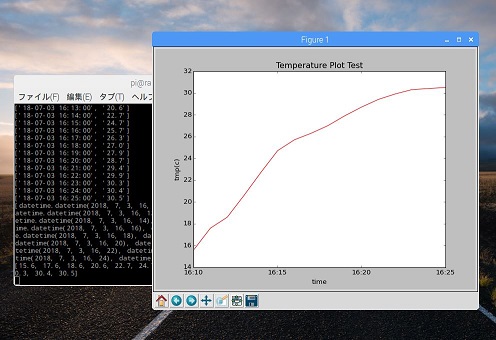 グラフ表示例 (標準画面にデータリストも表示) |
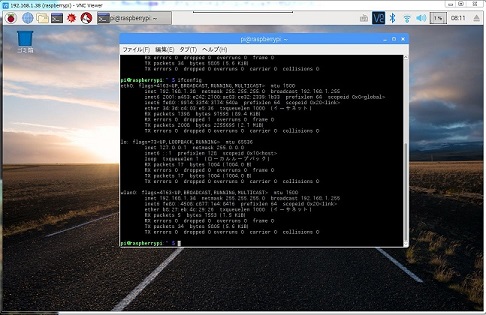 |
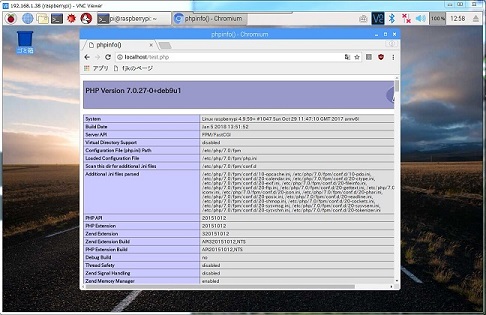 |
| ifconfig(eth0、wlano共正常動作) | phpinfoの出力例(php7.0) |
 |
 |
| test.phpの実行画面(有線LAN接続) | 有線LANアダプタ(左下)とラズパイZERO |
 |
 |
 |